|
<< Click to Display Table of Contents >> Workspace Tools |
  
|
|
<< Click to Display Table of Contents >> Workspace Tools |
  
|
1.While browsing through components. the workspace control always displays your current position and the selected object.
2.Below the path display you can find the toolbar which offers multiple functionalities. Depending on your permissions and the properties of the selected element (folder, assets,...) the icons in the toolbar are set active or inactive.
3.With the help of the context menu of the column headers in the detailed view (shown below) you can define the information or columns for the list of objects:
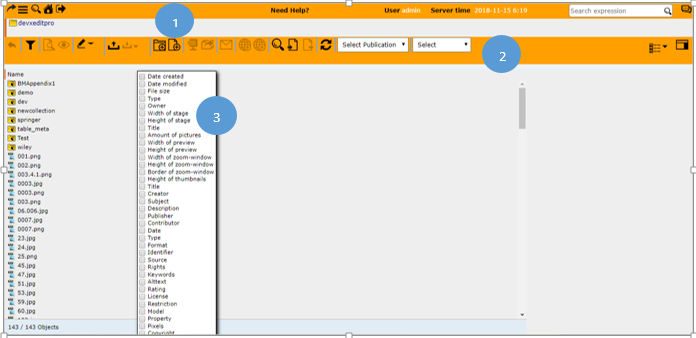
You can also change the column width with the mouse or you can sort a column by clicking on the column header.