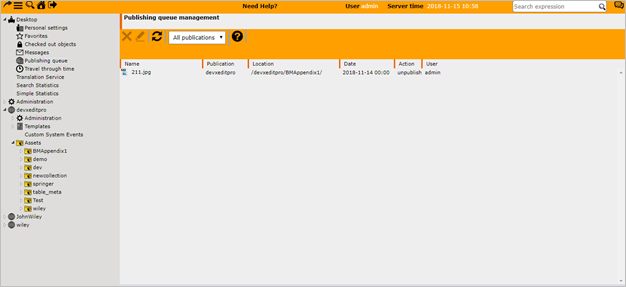|
<< Click to Display Table of Contents >> The Desktop - your personal area |
  
|
|
<< Click to Display Table of Contents >> The Desktop - your personal area |
  
|
The personal area, represented through your user-name in the navigator, includes your personal settings, such as name, password and e-mail address etc.
Personal Settings
By clicking the "personal settings“ icon in the navigator you can access your personal settings:
Here you can change your password, your name and your e-mail address. In addition you can find a list of available languages in this area. After changing the language of the interface and refreshing the page the entire dashboard is changed to the selected language.
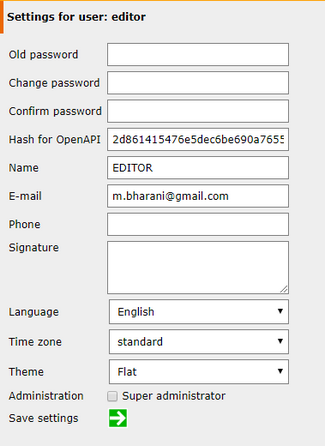
Favorites
If objects have been added to the favorites, they will be displayed in the list of favorites of the logged in user. So the user always has central access to all his favorite objects. The objects can also be removed from the favorites. To do so, select and right-click the respective objects to open the context menu and choose "Delete favorite“.
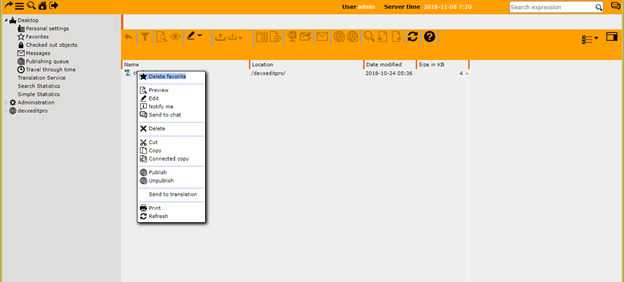
By left-clicking an object with your mouse you can mark an object and handle it via the functions of the toolbar. Alternatively you can handle objects via the context menu, which can be opened by right-clicking an object.
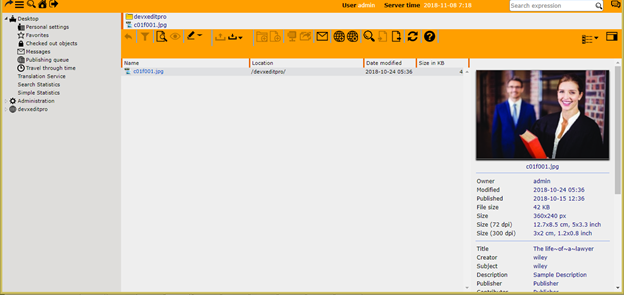
Checked out objects
If objects are checked out for exclusive editing, they will appear on the list as “checked out items“. That way users always have an overview of the documents locked (checked out) and can check them in again to allow other users to edit them. By checking objects in, others users will be able to edit them again.
Messages
All sent messages of the user will be saved and displayed. The messages can be opened and reused again, and can also be removed. The search can be used to find messages. The search will look in the subject, the message body and the recipient user names.
Publishing Queue
All objects that are processed at a specific time are listed in the publishing queue. Should the processing not be desired anymore, e.g. the publishing of an object at a scheduled time, the object can be removed from the queue.