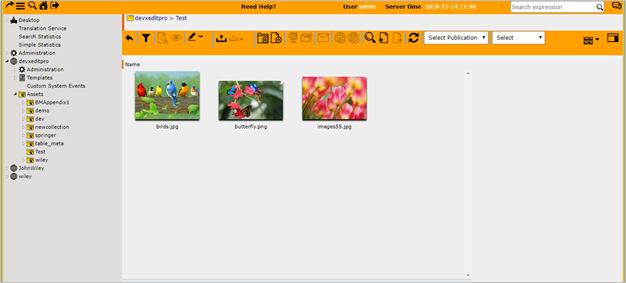|
<< Click to Display Table of Contents >> Check In and Check Out |
  
|
|
<< Click to Display Table of Contents >> Check In and Check Out |
  
|
The Check in / Check out feature provides controlled collaboration by allowing multiple people to work on and edit the same file, at different times, without the need to save files in different locations.
Objects, which are opened for editing, can be checked in or out via toolbar actions.
Example shown below illustrates this feature.
Check Out
When a file is checked out for editing, it is ensured that others cannot make changes to the file, while you edit. The file is virtually locked by you. (When you click check out, the status of file gets automatically changed to check in to signify that only after you finish editing and check in the file, it is made available to others).
Select Edit in the context menu that appears on right clicking the file.
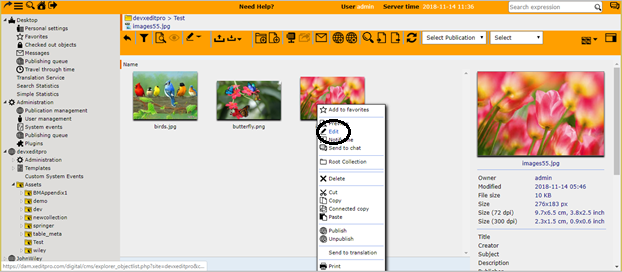
Select Check Out option in the Asset screen.
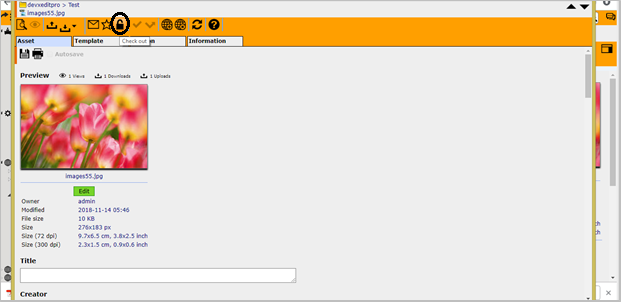
The file is denoted with Lock symbol to signify that it is locked for editing.
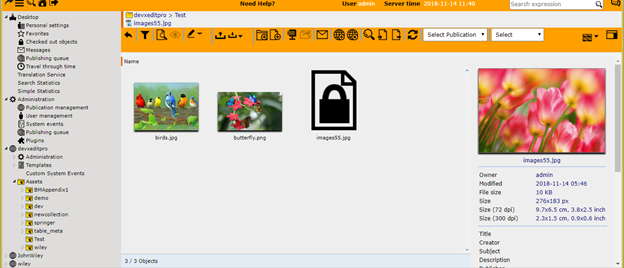
Check In
You click Check in to update your changed version in the server and make it available to others to edit. (When you click check in, the status of file gets automatically changed to check out to signify that anyone can edit hereafter).
Select Edit in the context menu that appears on right clicking the file.
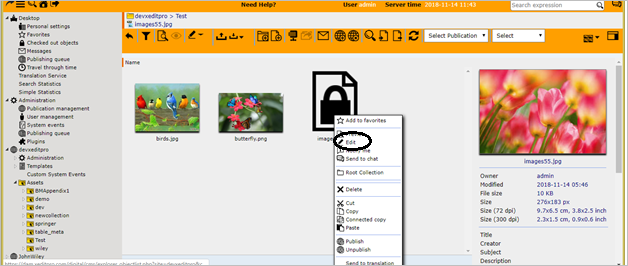
Select Check In option in the Asset screen.
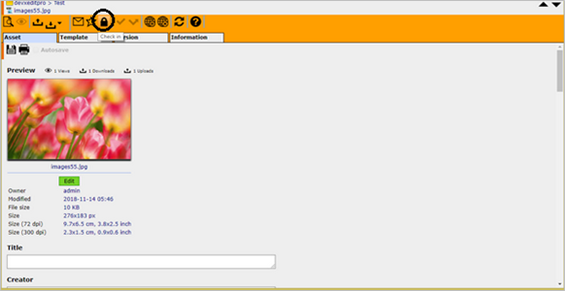
The file is available for editing again.