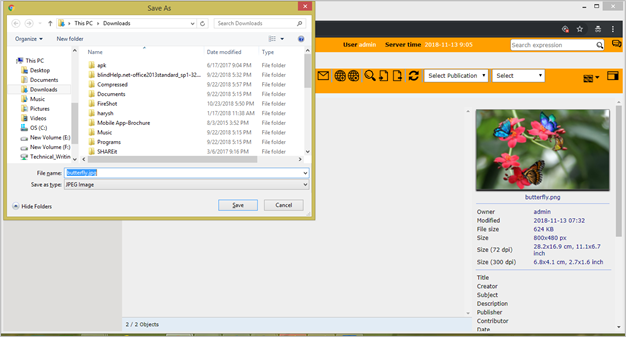|
<< Click to Display Table of Contents >> Multimedia Files Upload/Download |
  
|
|
<< Click to Display Table of Contents >> Multimedia Files Upload/Download |
  
|
Upload Multimedia Files
It is easy to upload multiple files from local file system to the DAM server, by selecting or using drag & drop them functionality. Files of all kinds, like images, videos, office documents, can be uploaded. The files will be stored in the system at the chosen location. The multimedia asset not only represents the file and a preview, but also meta information.
This video presents a short tutorial on how to upload files.
1. Select Assets option in the navigator in home-screen under required publication.
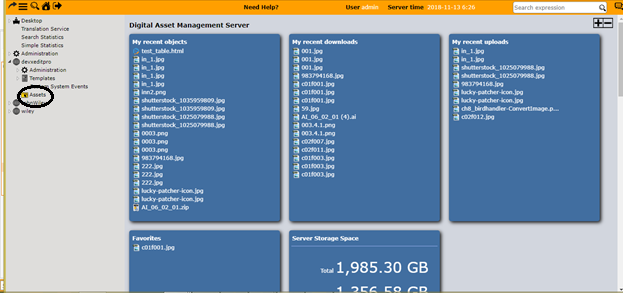
2. You can view the workspace with toolbar (offering multiple functionalities).
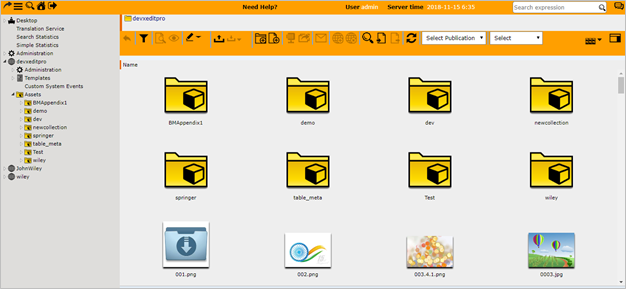
3. Select Folder (double click) where files have to be uploaded.
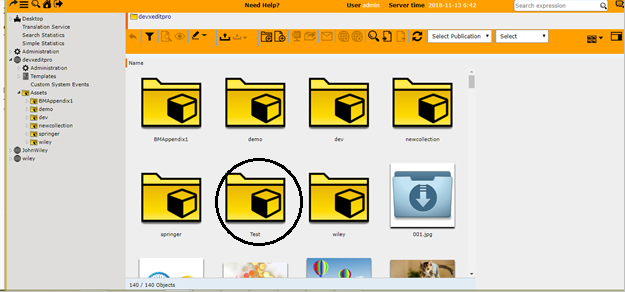
4. Select upload option.
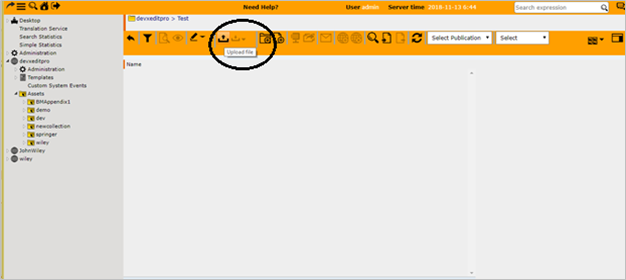
5. The upload pop-up window appears. You can either drag and drop files here or use select files option.
Multiple files can also be uploaded in either case (hold down Ctrl, and then click each item you want to select).
•If the option Uncompress file is checked, the uncompressed content of the file will be extracted.
Folder structures, files and the meta information of files will be saved.
•When option Check for duplicates is enabled, the system will check for file duplicates and warn the user
•If the option Remove Uploaded files on is selected, uploaded files will be automatically removed on the specified date and time.
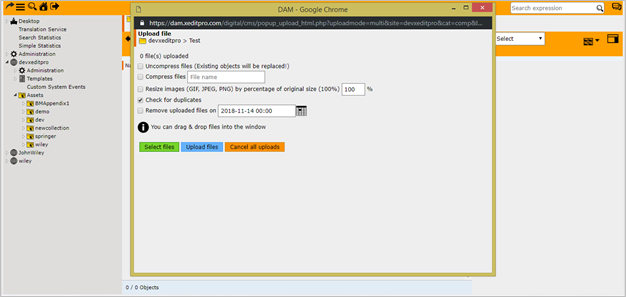
You can either drag and drop files here or use select files option.
a. Using drag and drop option (Just drag files from local folder to this window).
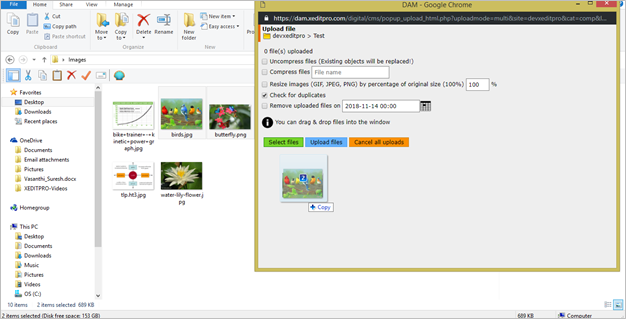
b. Using Select File option (Select Files from local system using local file browser).
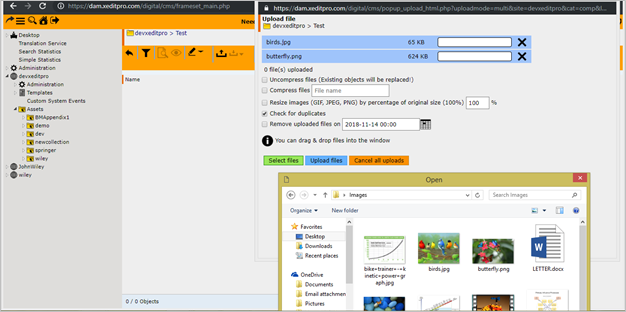
6. Click Upload Files option. The upload is initiated.
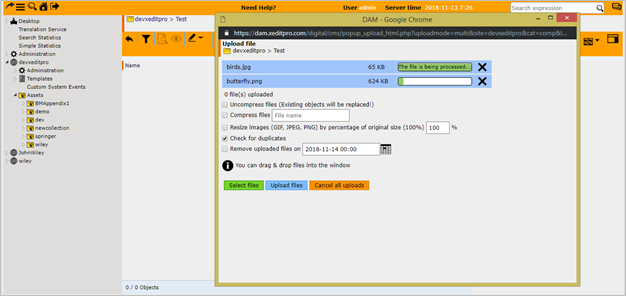
7. After successful upload, the message regarding number of files uploaded is shown.
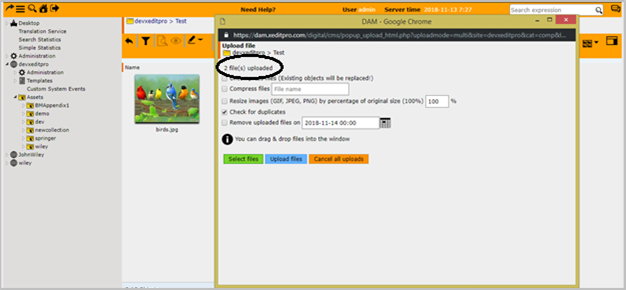
The files are uploaded in specified location.
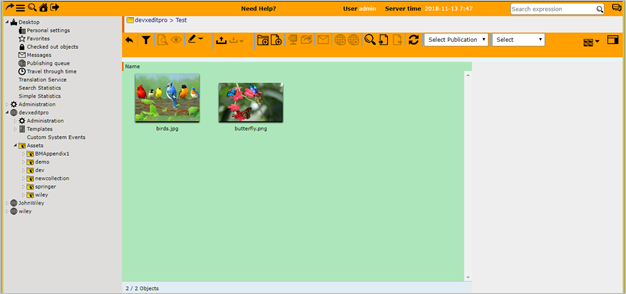
Download Multimedia Files
1. To download file, click on the file and select download option.
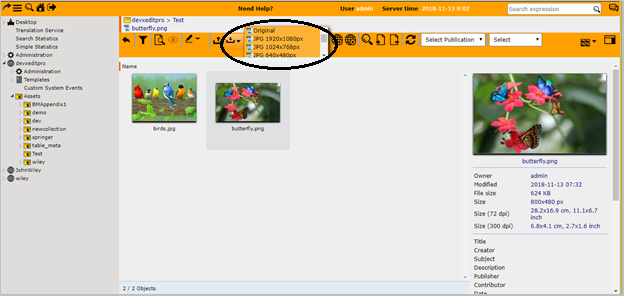
2. Select option for image. The download is initiated as indicated by message.
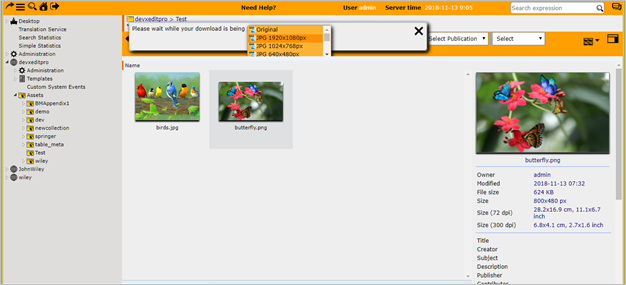
3. Save file in required folder.